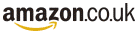Finding a Group Page
How do I find a particular group?
Click on the "Local Groups" button in the header bar and then
click on the county in which you think the group is located.
When you find the name of the group you are looking for, click on it.
Alternatively you can start entering the name of the group in the "Find Groups" box in the header bar (keep your mouse over the box). As you type, groups that match your entry are displayed. Click on one of them to go to the page.
Alternatively you can start entering the name of the group in the "Find Groups" box in the header bar (keep your mouse over the box). As you type, groups that match your entry are displayed. Click on one of them to go to the page.
How do I search for groups in my area?
You can search for all the groups in a particular county.
Click on the "Local Groups" button in the header bar and then
click on the county you are interested in. Groups in that
county will be shown below. When you find the name of the group
you are looking for, click on it.
User Accounts
Why do I need a User Account?
You don't need a User Account if all you want to do is browse around
Ukulele Social.
If you want to become a member of a group, or follow what it's doing,
or if you want to administer a group page, then you will need a User Account.
How do I create a User Account?
If you are not logged in to an existing User Account, there will be a button
marked "Create New Account" towards the right of the header bar.
Click on this button and the "Create Account" dialogue box will open.
Fill in all the fields and then click on the green "Create Account" button.
Your account will be created and you will be taken to your User Account Page.
What if I forget my password or want to change it?
You can change your password at any time.
Firstly, if you are already logged in, you must logout. Click the "Log Out" button at the right of the header bar.
Now click on the "Log In" button. In the bottom left of the Log In box you will see a link "Forgotten Password?". Click on this link and then follow the instructions on the following pages.
Firstly, if you are already logged in, you must logout. Click the "Log Out" button at the right of the header bar.
Now click on the "Log In" button. In the bottom left of the Log In box you will see a link "Forgotten Password?". Click on this link and then follow the instructions on the following pages.
How do I find my user page?
You must be logged in to your User Account before you can see your user page.
Whenever you are logged in, your name will show in the header bar, towards the right. Click on your name and you will be taken to your user page.
Whenever you are logged in, your name will show in the header bar, towards the right. Click on your name and you will be taken to your user page.
How do I edit my user page?
You must be logged in to your User Account before you can edit the page.
A small edit icon can be seen at the top right of each item that can be edited. Click on an icon and an edit dialogue box will appear. Fill in the dialogue box and you're done.
The icons are:-
to edit an item
to upload an image
to delete an item
to upload a new item
A small edit icon can be seen at the top right of each item that can be edited. Click on an icon and an edit dialogue box will appear. Fill in the dialogue box and you're done.
The icons are:-
to edit an item
to upload an image
to delete an item
to upload a new item
How do I change the 'setup' of my user page?
You must be logged in to your User Account before you can change your page properties.
Make sure that you are on your user page and click on the "Setup" icon ( ) at the right of the header bar. The "User Properties" dialogue box will open. Make your changes and click "Save Changes".
Make sure that you are on your user page and click on the "Setup" icon ( ) at the right of the header bar. The "User Properties" dialogue box will open. Make your changes and click "Save Changes".
How do I join a group?
You must be logged in to your User Account before you can join a group.
Go to the group's page. If this is a group that you can join, there will be a "Join" button below the group's profile image on the left. Click on this button. (If there is no button, then this group does not allow people to join)
As a member of the group you will have access to their "Songs" page (if they have one) and any news items the group posts will appear in your user page. You will also receive any emails that the group's administrator sends out to the membership.
When you have joined a group, the "Join" button will become an "unJoin" button. Click this button to stop being a member of the group.
Go to the group's page. If this is a group that you can join, there will be a "Join" button below the group's profile image on the left. Click on this button. (If there is no button, then this group does not allow people to join)
As a member of the group you will have access to their "Songs" page (if they have one) and any news items the group posts will appear in your user page. You will also receive any emails that the group's administrator sends out to the membership.
When you have joined a group, the "Join" button will become an "unJoin" button. Click this button to stop being a member of the group.
How do I follow a group?
You must be logged in to your User Account before you can follow a group.
Go to the group's page. There will be a "Follow" button below the group's profile image on the left. Click on this button.
As a follower of the group any news items the group posts will appear in your user page.
When you are following a group, the "Follow" button will be come an "unFollow" button. Click this button to stop following the group.
Go to the group's page. There will be a "Follow" button below the group's profile image on the left. Click on this button.
As a follower of the group any news items the group posts will appear in your user page.
When you are following a group, the "Follow" button will be come an "unFollow" button. Click this button to stop following the group.
Group Pages
How do I create a new group page?
Before creating a new group, please make sure that a page doesn't already exist for your group.
To check, type the name into the "Find Groups" box in the header bar or use the "Local Groups"
option.
To create a new group you must be logged in to a User Account. If you don't have a User Account, see the Help items on "User Accounts".
In your user page, click on the "Create a Group" link (located towards the bottom of the left hand column) and the "Create Group" dialogue box will open. Fill in the fields and click on the green "Create Group" button.
To create a new group you must be logged in to a User Account. If you don't have a User Account, see the Help items on "User Accounts".
In your user page, click on the "Create a Group" link (located towards the bottom of the left hand column) and the "Create Group" dialogue box will open. Fill in the fields and click on the green "Create Group" button.
How do I get control of my group page
Firstly, you must be logged in to a User Account. If you don't have a
User Account, see the Help items on "User Accounts".
If the group that you wish to get control of already exists, go to the group's page. As long as you are logged in to a User Account, and the group doesn't currently have an Administrator, you will see a link that says "Click here to Administer this Page". Click on the link. You are now the Administrator of the group.
If the group page exists and you don't see the "Click here to Administer this Page" it means that the group already has an Administrator. If you think that this is wrong, please contact us using the "Contact Ukulele Social" link at the foot of this page, give the full name of the group as shown on the page, and tell us why you think that you should be the Administrator of this page.
If the group does not exist, see the item "How do I create a new group page?" above
If the group that you wish to get control of already exists, go to the group's page. As long as you are logged in to a User Account, and the group doesn't currently have an Administrator, you will see a link that says "Click here to Administer this Page". Click on the link. You are now the Administrator of the group.
If the group page exists and you don't see the "Click here to Administer this Page" it means that the group already has an Administrator. If you think that this is wrong, please contact us using the "Contact Ukulele Social" link at the foot of this page, give the full name of the group as shown on the page, and tell us why you think that you should be the Administrator of this page.
If the group does not exist, see the item "How do I create a new group page?" above
How do I edit my group page?
You must be logged in to your User Account and you must be the Administrator of
the group before you can edit the page.
Navigate to your group page (there should be a link in the left hand column of your user page). A small edit icon will show at the top right of each item that can be edited. Click on an icon and an edit dialogue box will appear. Fill in the dialogue box and you're done.
The icons are:-
to edit an item
to upload an image
to delete an item
to upload a new item
Navigate to your group page (there should be a link in the left hand column of your user page). A small edit icon will show at the top right of each item that can be edited. Click on an icon and an edit dialogue box will appear. Fill in the dialogue box and you're done.
The icons are:-
to edit an item
to upload an image
to delete an item
to upload a new item
How do I change the 'setup' of my group page?
You must be logged in to your User Account before you can change your group properties.
Make sure you are on your group page and click on the "Setup" icon ( ) at the right of the right of the header bar. The "Group Properties" dialogue box will open. Make your changes and click "Save Changes".
Make sure you are on your group page and click on the "Setup" icon ( ) at the right of the right of the header bar. The "Group Properties" dialogue box will open. Make your changes and click "Save Changes".
How do I enable/disable membership on my group page?
You must be logged in to your User Account before you can change your group properties.
Make sure you are on your group page and click on the "Setup" icon ( ) at the right of the header bar. The "Group Properties" dialogue box will open.
To enable membership, make sure that the "Allow membership requests" box is checked.
To disable membership, make sure that the "Allow membership requests" box is not checked.
Click the "Save Changes" button.
Make sure you are on your group page and click on the "Setup" icon ( ) at the right of the header bar. The "Group Properties" dialogue box will open.
To enable membership, make sure that the "Allow membership requests" box is checked.
To disable membership, make sure that the "Allow membership requests" box is not checked.
Click the "Save Changes" button.
How do I change which pages are showing on my group page?
You can choose to show or not show the Events page, the Photos page, the Videos page,
the Songsheet page and the Contact page.
You must be logged in to your User Account before you can change your group properties.
Make sure you are on your group page and click on the "Setup" icon ( ) at the right of the header bar. The "Group Properties" dialogue box will open.
To enable a page, make sure that the appropriate checkbox is checked.
To disable a page, make sure that the appropriate checkbox is not checked.
Click the "Save Changes" button.
You must be logged in to your User Account before you can change your group properties.
Make sure you are on your group page and click on the "Setup" icon ( ) at the right of the header bar. The "Group Properties" dialogue box will open.
To enable a page, make sure that the appropriate checkbox is checked.
To disable a page, make sure that the appropriate checkbox is not checked.
Click the "Save Changes" button.
How do I stop showing the Meetings details box on my group page?
You must be logged in to your User Account before you can change your group properties.
Make sure you are on your group page and click on the "Setup" icon ( ) at the right of the header bar. The "Group Properties" dialogue box will open.
To enable the Meetings details box, make sure that the "Show Location of Meetings" checkbox is checked.
To hide the Meetings details box, make sure that the "Show Location of Meetings" checkbox is not checked.
Click the "Save Changes" button.
Make sure you are on your group page and click on the "Setup" icon ( ) at the right of the header bar. The "Group Properties" dialogue box will open.
To enable the Meetings details box, make sure that the "Show Location of Meetings" checkbox is checked.
To hide the Meetings details box, make sure that the "Show Location of Meetings" checkbox is not checked.
Click the "Save Changes" button.
Linking With Other Web Sites
How do I put a link to my Facebook page on my group page?
You must be logged in to your User Account before you can change your group properties.
Make sure you are on your group page and click on the "Setup" icon ( ) at the right of the header bar. The "Group Properties" dialogue box will open. Enter your Facebook url in the "Your Facebook url" input box and click "Save Changes". Note that this MUST be a fully qualified url starting with something like "https://www.facebook.com/".
Don't forget to go to Facebook and put a link to your group page on your Facebook page.
Make sure you are on your group page and click on the "Setup" icon ( ) at the right of the header bar. The "Group Properties" dialogue box will open. Enter your Facebook url in the "Your Facebook url" input box and click "Save Changes". Note that this MUST be a fully qualified url starting with something like "https://www.facebook.com/".
Don't forget to go to Facebook and put a link to your group page on your Facebook page.
How do I link from my own website to my Ukulele Social pages?
Firstly you need to know the URL of your Ukulele Social home page. It will look
something like "https://ukulele.social/EynshamUkuleles/". To find it, go to your
group's home page and look in your browser's address bar at the top of the browser window.
Once you have the URL, we suggest putting something like the following into the HTML code of your website;-
Don't forget to replace the bit in red with your own URL.
Once you have the URL, we suggest putting something like the following into the HTML code of your website;-
<div style="height:22px;background-color:white;padding:2px;">
<a target="_blank" title="find us on ukulele.social"
href="https://ukulele.social/EynshamUkuleles/">
<img src="https://ukulele.social/images/UkuleleSocial40x40.png"
alt="follow us on ukulele.social"
border=0 width='20'>
<div style="position:relative;top:-22px;left:30px;font-weight:500;color:blue">
Find us on Ukulele.Social
</div>
</a>
</div>
Don't forget to replace the bit in red with your own URL.
 Ukulele.Social
Ukulele.Social